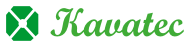To download a file using File Manager, follow these steps:
1. Log in to your cPanel account.
2. Click File Manager, in the FILES section of the cPanel home screen.
3. Select a file.
4. Click the file that you want to download.
5. Click the Download icon. The file downloads.
6. Navigate to the directory on your local computer where you want to save the file, and then save the file.
In this manner, you can use the file manager in cPanel to upload and download files. For more knowledge bases like this, please visit our website and check for updates on a regular basis. Also, don’t forget to look into our Web hosting plans today.