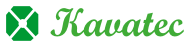1. Log into WHM.
2. Once you’ve logged in, navigate to Backup Configuration.
3. Under Back up SQL Databases in the Databases section, select one of the following options:
• Per Account Only: This option will use mysqldumpback to create backups for every individual cPanel account.
• Entire MySQL Directory: This option will use the /var/lib/MySQL/ directory to create backups of all the databases on the server.
Per Account and Entire MySQL Directory: This option will make copies of all databases on the server from the /var/lib/MySQL/ directory, as well as, every individual cPanel account.
4. Select save configuration.
In this way, you can easily enable MySQL database backup in WHM. Just ensure that you backup your database along with the websites. If you have additional questions, please contact our technical support team 24/7