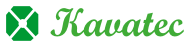To enable hotlink protection in cPanel:
Click on Hotlink Protection on the main screen of cPanel.
-
Enter the names of sites that you wish let to access your files in the first field (where there's already the name of your site).
-
Enter the file types that you wish to let those sites access by entering their extensions in the blank field next to Extensions to allow (seperate by commas):
-
Enter the URL you wish to redirect links to that are not allowed in the blank field next to Url to Redirect to:
-
If you wish to allow the sites you have entered to directly request files (view images or videos by typing their URL into a browser), click on the box next to Allow direct requests
-
Click on Activate to enable Hotlink Protection.