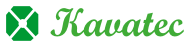If you add a new IP address to a server or change the shared IP address of your server, you may want to update several accounts in as few clicks as possible. This can be done using root WHM’s “Change Multiple Sites’ IP Addresses” feature.
1. Log into WHM.
2. Navigate to Home, Select Multi-Account Functions.
3. Now Select the Change Multiple Sites’ IP Addresses option.
4. Select the box next to the domain to choose the accounts you want to modify.
5. Click “Change IPs of Selected Accounts” after you’ve selected all of the accounts you want to change.
6. Pick the new IP address for each account from the dropdown menus.
7. Click on the “Change IPs” button.
Following that, the cPanel/WHM programme will go through each account and update the DNS zone as well as all Apache configuration files to represent the new IP address. When a site’s IP address is changed, the DNS may not spread to all nameservers on the internet, causing the site to appear down in certain places.
In this way, you can change IP addresses for multiple accounts in bulk. Hope, this tutorial has helped you.