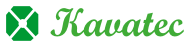Why change your admin username?
Although most new installations of WordPress now require individual usernames, some one-click installers and most older sites have the default username ‘admin’. As the username is one half of a user’s login credentials, admin usernames have a long history of being the target of brute force hacking attacks. Similarly, even if you have a different username, you may wish to change it if you suspect others know what it is.
How to update the WordPress admin username
There are several ways to change the username, here, we’ll explain the quickest and easiest method, using a simple plugin. To do this, follow these instructions:
1. Log in to your admin panel.
2. Scroll to Plugins > Add New.
3. Type ‘username changer’ in the search bar.
4. In the search results, find the Username Changer plugin and click the Install Now button.
5. Navigate back to Plugins > Installed Plugins. Find the Username Changer plugin in the list and click Activate.
6. Now the plugin is installed and activated, you can begin the process of changing the username. First, navigate to Users > All Users in the admin panel.
7. Find the admin user in the list of users.
8. Click on the user’s name to open their Profile page.
9. On the Profile page, scroll to the Name section, find Username and click on Change Username.
10. You will then be able to delete the existing username and type a new one.
11. When you have created the username, click the Save Username button.
12. Finally, to complete the process, scroll to the bottom of the Profile page and click the Update Profile button. Your username is now updated. Remember, you will need to use this new username from now on when logging into your website’s admin panel.
Note: this process does not update your password. That will remain the same.